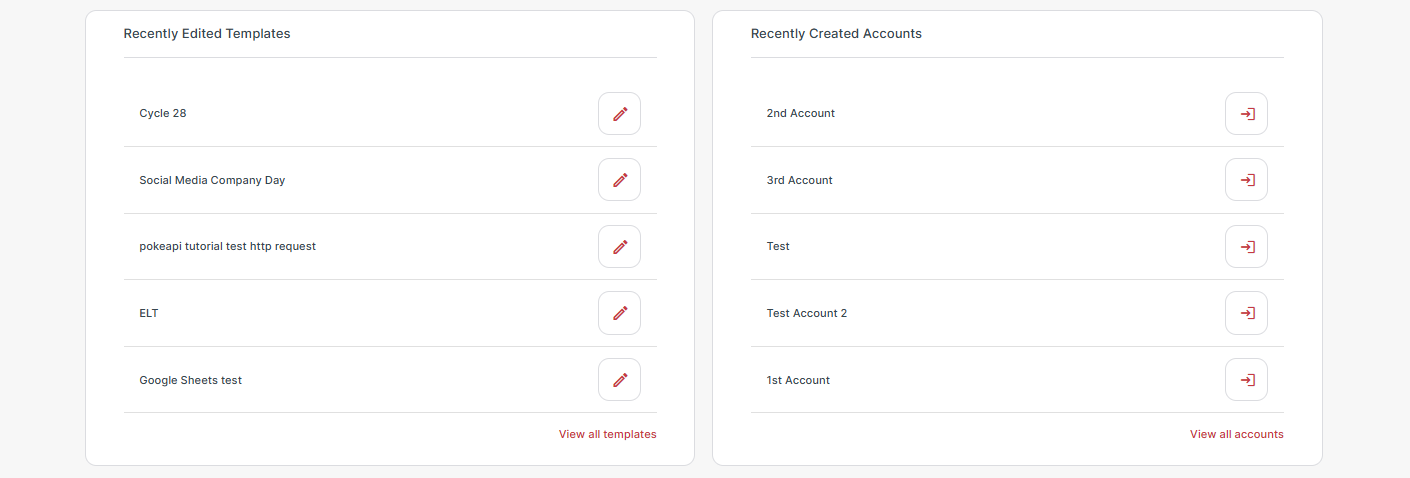The Cyclr Console Dashboard provides a centralized interface to support the management of your integration environment. It offers quick access to key actions, usage insights, and account management tools.
Dashboard Features #
There are a number of buttons at the top of the dashboard that offer quick access to key actions on the partner console.
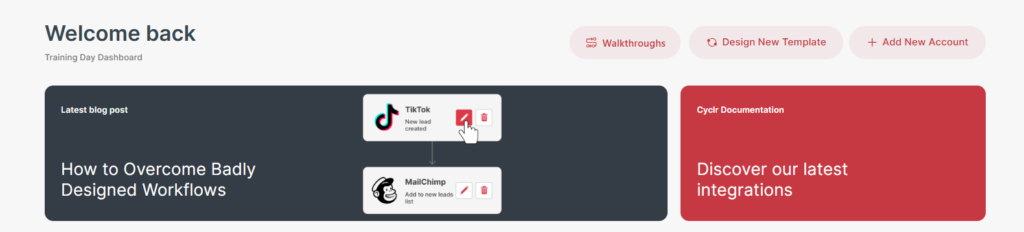
Design new template #
Launches the template builder directly from the dashboard to begin designing a new integration template. This feature allows for rapid development and deployment of integration workflows.
Add New Account #
Use this option to create a new Account. This function enables quick account setup and configuration to get started.
Walkthroughs #
Get to know the platform via in-app tutorial flows. These take Console Users through the basics, from account management to installing application connectors and getting started on template building.
If you are on a private instance, get in touch with your Cyclr Success Manager to discuss options of having Walkthroughs enabled on your console.
Latest Blog Posts & Documentation #
Access latest blog posts and Cyclr’s comprehensive documentation library directly from the dashboard.
Task Usage and Billing Insights #
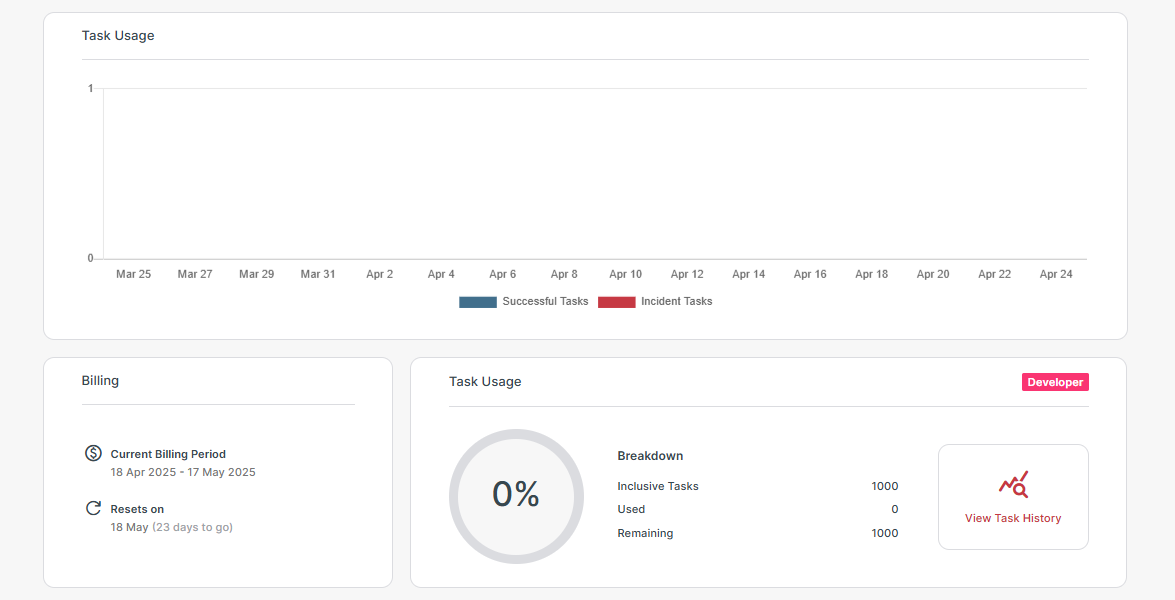
| Area | Description |
|---|---|
| Task Usage Overview | A summary of task usage across the console over the past four weeks displays the number of successful and incident tasks in a column chart format. This can be used to monitor errors, incidents, and overall usage trends. |
| Billing | Displays the current billing cycle, including the billing period reset date. |
| Task Usage | Provides a more detailed view of task usage within the current billing period. |
| View Task History | Access and download the Task History report. |
Recent Activity and Messages #
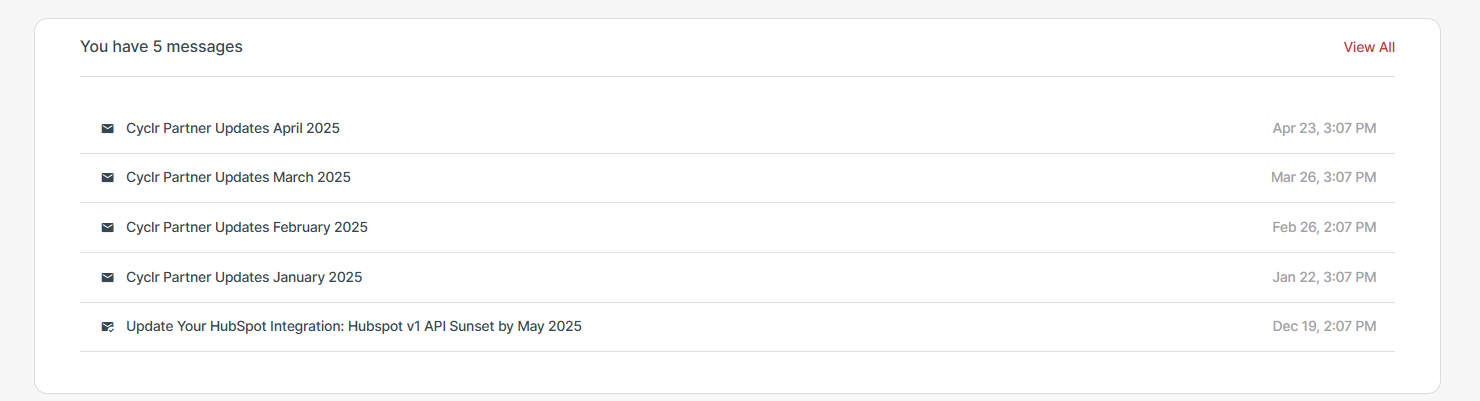
Messages #
View and access the latest communications from the Cyclr team, including platform updates, alerts, and connector-related notifications.
There is also a bell icon at the top of the console that will be highlighted with a red dot when there are unread messages in the Console inbox.

Recently Edited Templates #
Displays a list of up to five most recently edited templates. Continue editing by selecting the pencil icon next to the relevant template. Quickly access the Template library from the “View all templates” link at the bottom of the list.
Recently Created Accounts #
Shows a list of up to five most recently created user accounts. Click the arrow icon to log in, configure settings, or add templates. Quickly access the Account management area by clicking on the “View all accounts” link at the bottom of the list.