Connectors may only include the standard fields that an application uses for its objects. If you need to work with additional fields that have been created within an application, you can add Custom Fields to a Connector’s Methods to work with them.
If an external system provides meta data that describes its objects, Connectors may be configured to automatically retrieve that information and create Custom Fields for you.
Sometimes it can be useful to add Custom Fields for properties that might not come back from an external system, but that you use Script to add into a response data, such as a calculated total.
Manually Adding Custom Fields #
Access Connector Settings #
There are multiple ways to access a connector’s settings:
- From the template builder, select the application connector to expand it and then select Settings.
- From the Cyclr console, select Templates > Template Connectors from the menu, and then select the Edit button next to the Connector you want to edit.
Add or Update Fields #
- In the section named Methods and Fields, select the category you want to use to expand it, and then select the method you want to add fields to.
- Under Request Fields or Response Fields (depending on whether you’re sending or receiving the field), select the + button to add a field.
- Specify the following values:
| Property | Description |
|---|---|
| Field Location | This is the field name as used by the API. Often this is just a case of copying the syntax of the existing fields. |
| Display Name | This is the “friendly” name as it will be shown in the user interface. |
| Description | You can optionally describe the field and provide documentation, for example how it is used. |
| Data Type | You can optionally define a data type for your field. If it is datetime then add the subtype to allow for type conversions between different standards. Read more about data types |
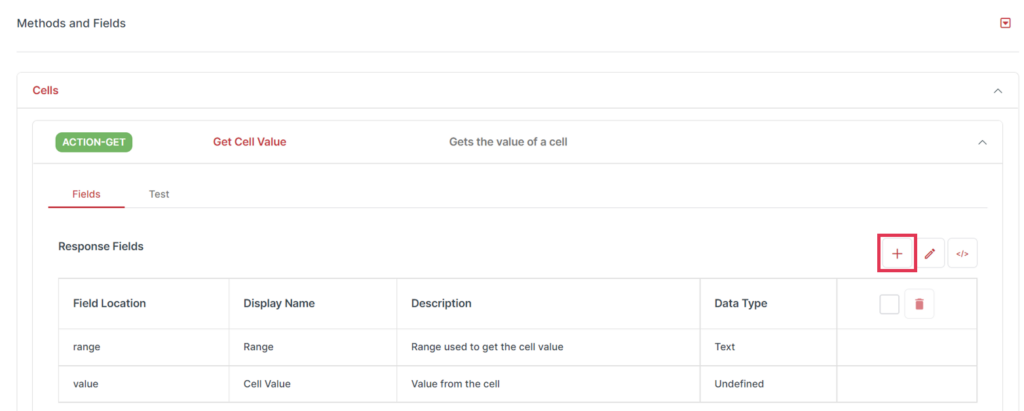
Example Field Locations #
If you only have a few fields, such as in the example response below, you can add the fields manually.
{
"customfields":[
{
"first_name":"John",
"last_name":"Smith"
"address":{
"city": "London"
}
}
],
"total_records": 23
}
For this example, the field locations for those properties are as follows:[customfields].first_name[customfields].last_name[customfields].address.citytotal_records
You can have Cyclr create the Custom Fields and set the Field Locations for you by using a sample of the data, as described below in the Use Example Data to Add Fields section.
Escaping Field Locations #
In some situations the property you’re creating a Custom Field for may contain a “.” (a period) within its actual name, such as this:
something.moreTo avoid Cyclr treating that as dot-notation – where “more” is understood to be a property of “something” – you can escape it by placing a “\” (a backslash) immediately before it in the Field Location:
something\.moreUse Example Data to Add Fields #
If you have a JSON example of the request or response, you can use the JSON to auto-add additional or custom fields:
- Select the magnifying glass icon from either the request or response area, dependent on where you want to add the fields.
- Paste the JSON example into the popup window that opens.
This adds any fields that don’t already exist, but you might still need to check over the field names and data types that are automatically generated.
Note: Before you paste in a large example, ensure that it only contains properties that you plan to use as Cyclr will add every property it contains as a new Field.
Mapping the entire Request or Response Body #
While you would typically work with individual Request or Response Fields on Methods for each property you wished to map between 2 Steps, you’re also able to map from the entire Response Body of one Step, as well as to the entire Request Body of another.
This can be useful if you have complex structures of data to pass and don’t need to map property by property, or you just want to pass all the Response Body’s data from one Step to another. You may also have Script on the destination Step to perhaps restructure it in some way, to make it suitable for that Step to send on within its own Request Body.
To access the entire Request Body or Response Body, you add a Field to the Method you’re working with that just has a “.” (a period) as its Field Location and specify a Data Type of “Undefined” (to prevent Cyclr performing any conversion on that data), as shown below:
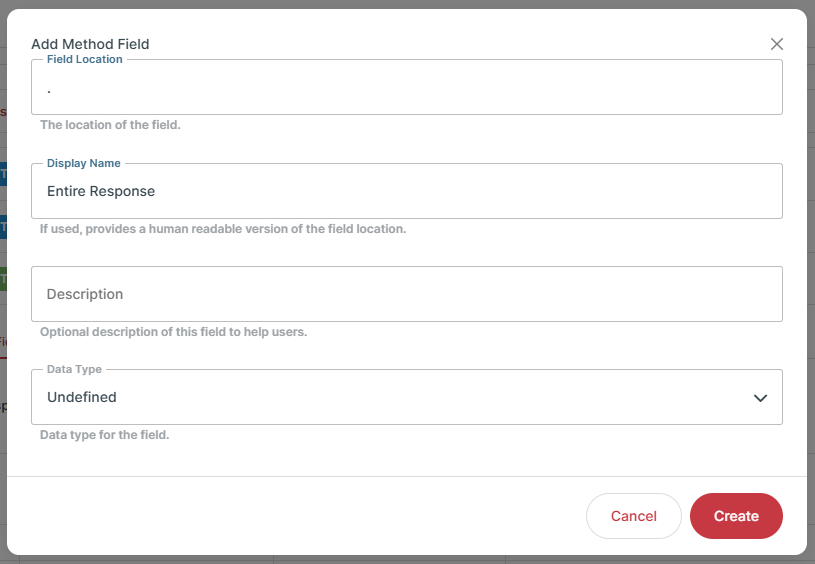
That Field would then appear on Steps using that Method and would be mappable, just as other Request and Response Fields are.
To map the entire Response Body from one Step to the entire Request Body of another, you would add a “.” Response Field to one Method and a “.” Request Field to the other, then in the Builder, you’d map those Fields together.





