This guide explains how to obtain authentication details from Microsoft Power BI, as well as installing a Microsoft Power BI Connector.
Note: The Microsoft Power BI Connector requires an Application to be defined within Microsoft’s Identity and Access Management (IAM) platform. Details on how to register such an app can be found in Microsoft’s documentation.
Once your customer has registered an app within the IAM platform, scoped permissions can be delegated for that app; this is required to provide access to the corresponding endpoints within the Microsoft Power BI API.
An overview of how to add scoped permissions to an app can be found here.
Finally, your customer will need to make a note of their app’s Client ID & Secret, as these will be required to authenticate the Microsoft Power BI Connector during its installation.
Setup & Authentication
Overview
Your customer’s setup:
- Register an Application with the Microsoft Identity and Access Management platform (IAM).
- Ensure the requisite permissions are delegated to the Application.
- Obtain the Applications Client ID and Secret in order to authenticate the Connector within Cyclr.
Remote Setup in Microsoft’s Azure Portal – performed by your customer
Note: The prerequisites for registering an Application with Microsoft’s IAM are as follows:
* An Azure account that has an active subscription. Create an account for free.
* The Azure account must be at least a Cloud Application Administrator.
* Completion of the Set up a tenant quickstart.
If your customer is unfamiliar with the App registration process, Microsoft have made a quickstart guide for the process available here.
To summarize:
Your customer should go to their Azure Homepage and select App Registrations. Once there, a new application can be registered by clicking the New registration button.
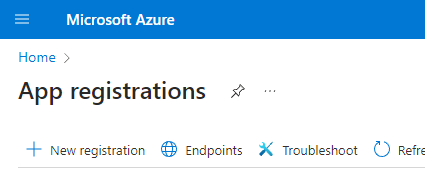
Once the app is registered, scopes can be delegated to the app by selecting API Permissions from the Manage menu on the left.
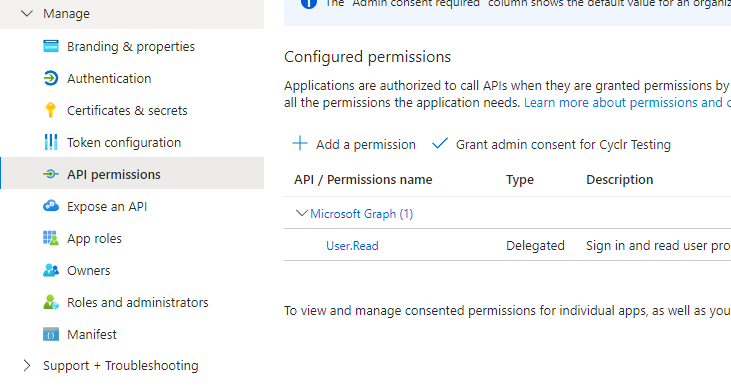
Finally, in order to authenticate the Microsoft Power BI Connector a Client ID and Secret must be provided during installation. The Client ID is available immediately after registering the IAM app, and can be found on the app’s Overview page.

Note: Client Secret’s must be manually generated once an IAM app has been registered.
In order to create a Client Secret for the app, select Certificates & secrets from the Manage menu. A new client secret can then be created by clicking the New client secret button.
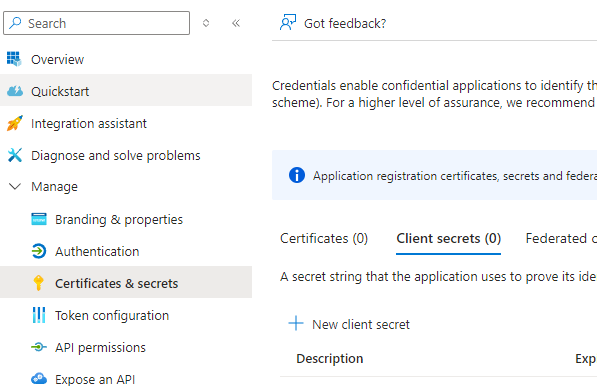
Cyclr Connector Installation
When installing the Microsoft Power BI Connector, the following values are used:
| Property | Description |
|---|---|
| Client ID | Obtained by your customer from the Overview of the app within Microsoft’s IAM. |
| Client Secret | Your customer will need to manually generate a secret for their app in IAM (see above). |

