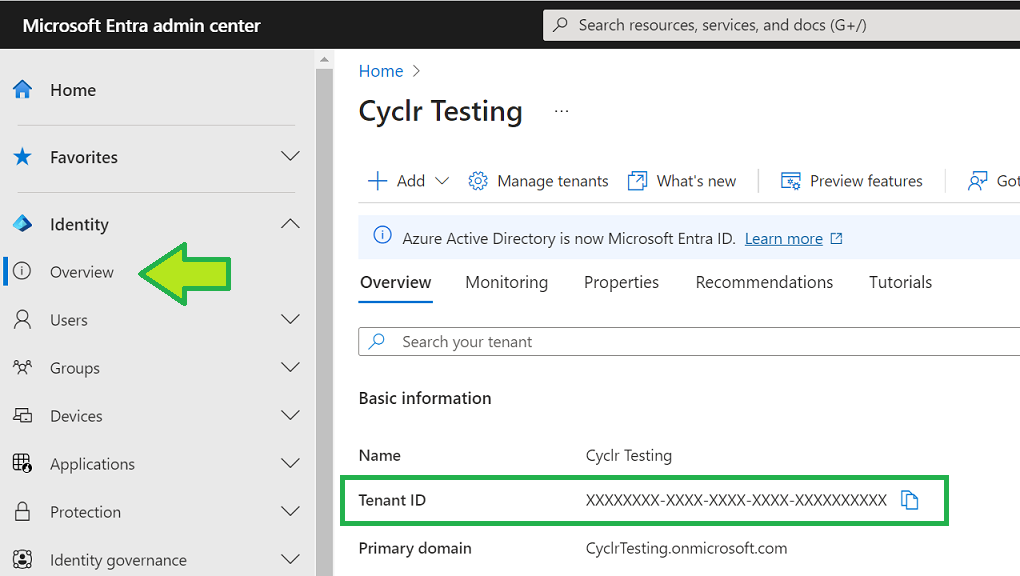Microsoft Partner Center uses OAuth 2.0. To use the Microsoft Partner Center connector, sign up for an application with Microsoft first and get the following authentication values:
- OAuth client ID
- Client secret
Create an Azure Active Directory OAuth application
For more information, see the official documentation for creating an Azure Active Directory application.
To summarize the above documentation:
- Either log into your existing Azure account or register for a free Azure account.
- In your Microsoft Azure portal, go to Azure Active Directory > App Registrations > New application registration.
- Provide the following details:
- Name: Your Application Name
- Reply URLs: Add a callback URL to allow Microsoft Partner Center to be used in your Cyclr Console and its Cyclr Accounts. The URL is https://{{Your Cyclr Service Domain e.g. app-h.cyclr.com}}/connector/callback.
- Multi-tenanted: Yes
Cyclr setup
To set up the Microsoft Partner Center connector in Cyclr, go to your Cyclr console:
- Go to Connectors > Application Connector Library.
- Use the search box to find the Microsoft Partner Center connector.
- Select the Setup Required icon.
- Enter the below values:
| Value | Description |
|---|---|
| Client ID | The Application ID from your Microsoft Azure portal. |
| Client Secret | The password from your Microsoft Azure portal. |
- Select Save Changes.
Note: If you leave any values blank, Cyclr asks for the value when you install the connector into an account. This means you can use different settings for different accounts.
Account setup
When installing the Microsoft Partner Center Connector you’ll need the Tenant ID of the Microsoft account to work against.
The Tenant ID can be located as follows:
- sign in to the account’s Microsoft Entra admin center (formerly Azure Active Directory): https://entra.microsoft.com/
- on the left side, go to Identity > Overview.
- Scroll down to Tenant ID.