This guide takes you through obtaining authentication details from X and installing an X Connector.
To authenticate an X Connector you will need an X developer account and to have created a developer app.
If you don’t already have one, you can sign up for an X developer account here.
Note: Please refer to the official X documentation for a comprehensive guide on setting up API access.
Setup & Authentication
Remote Setup
Login to your X account and go to your Projects and Apps dashboard.
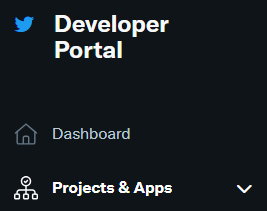
Click “Create an App” or use an existing App if you have one.
- The Callback URL to use for the App should be set as your Cyclr Console’s Callback URL.
- The permissions for the App should be “Read, Write, and Direct Messages”.
Make a note of the API Key and Secret (also known as Consumer Key and Secret) as these are required when installing a Cyclr X Connector.
Cyclr Console Setup
Having created an OAuth app within X to obtain a Client ID and a Client Secret, go into your Cyclr Console:
- Go to Connectors > Application Connector Library.
- Use the search box to locate the X Connector.
- Select the Pencil button.
- Go to the Settings tab.
- Enter the below values:
| Property | Description |
|---|---|
| Client ID | The Consumer Key from X |
| Client Secret | The Consumer Secret from X |
- Select Save Changes.
Notes: If you leave these values blank, they must be provided each time an X Connector is installed.
Cyclr Connector Installation
When installing an X Connector, the user will be presented with an X login popup to provide their consent by logging in and authorizing your X App.
The user will then be directed back to Cyclr where the Connector will be authenticated and ready for use.

