Overview
To use the Slate CRM Connector, your customer must:
- Create an API
- Create a grantee and obtain a token
- Create the relevant exports for the required endpoints
Remote Setup in Slate CRM – performed by your customer
Your customer needs to complete the steps below before installing and authenticating a Slate CRM Connector:
Create an API
Find Slate CRM’s documentation here on creating an API under the Configuring the API heading.
Make note of the Key value as this needs to be entered when installing a Slate CRM Connector.
Create a grantee and obtain a token
From the overview page of the created API:
- Select Edit Permissions next to the Access heading.
- Select Add Grantee.
- Set Type to
User Token. - Select Access API next to the Permissions heading.
- Select Save.
Make note of the Token value as this needs to be entered when installing a Slate CRM Connector.
Create the relevant exports for the required endpoints
Find Slate CRM’s documentation here on creating an API under the Add endpoints heading.
The following method categories require the following Base and Keys values:
| Method category | Base | Key | Required? |
|---|---|---|---|
| Applications | Application | Any | No |
| Metadata | Lookup Field | lookup_field | Yes for enhanced custom field support |
| People | Person | Any | No |
| Pings | Ping | Any | No |
Lookup Field
To allow Cyclr to use enhanced custom fields with the Slate CRM Connector, an API endpoint with the Lookup Field base must be created. This must have a Key of lookup_field. It must have the following exports configured:
- Lookup Field ID
- Lookup Field Name
- Lookup Field Type
- Scope
The Scope export must be configured as follows:
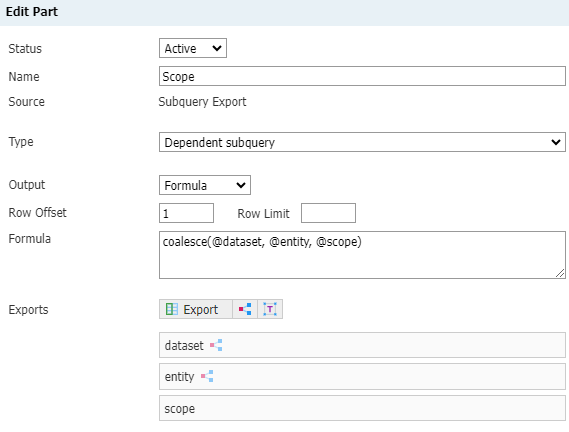
Cyclr Connector Installation
When installing the Slate CRM Connector, the following values are used
| Property | Description |
|---|---|
| Token | The Token value from creating a grantee. |
| API key | The Key value from creating an API. |
Additional Information
Copyable Category method category
The Copyable Category method category is copyable on the Connector Settings page of an installed Connector, allowing you to create versions of it for a specific Key value.
To create a copyable method category, from the Edit Connector page:
- Under the Methods & Fields heading, select Copyable Category.
- Select the Copy this Category to Create a Custom Object Category button
- Enter the export Key into the Object name field.
- Select Copy.

