Slack uses OAuth 2.0 for authentication so you need to register your Cyclr Partner with Slack to obtain your Client ID and Client Secret values.
From https://api.slack.com/apps, select the Create an App button:
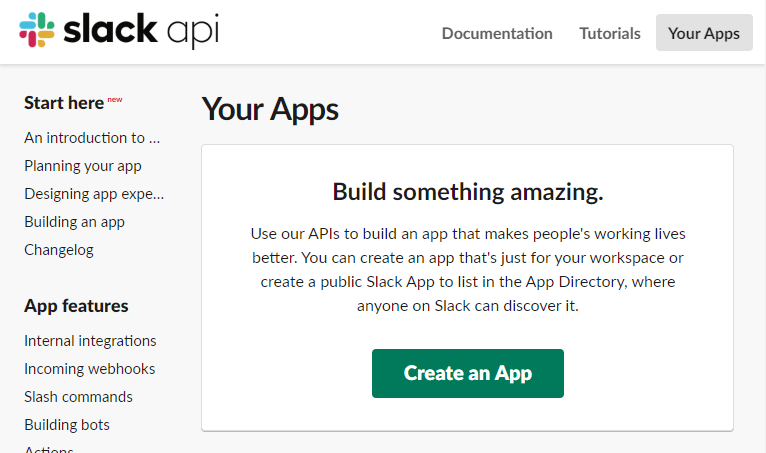
Select From scratch then enter the:
- App Name – a name for your App. This will be shown on-screen when users install the Slack Connector, and also appear as the username when you post to Slack.
- Development Slack Workspace – which Slack Workspace your App belongs to. This just gives it a “home” and doesn’t prevent it from being installed in other people’s workspaces.
Redirect URL
You must add a Redirect URL to allow a Slack Connector to be installed successfully within Cyclr.
After you’ve created your App, set its Redirect URLs by going to Add features and functionality > Permissions:
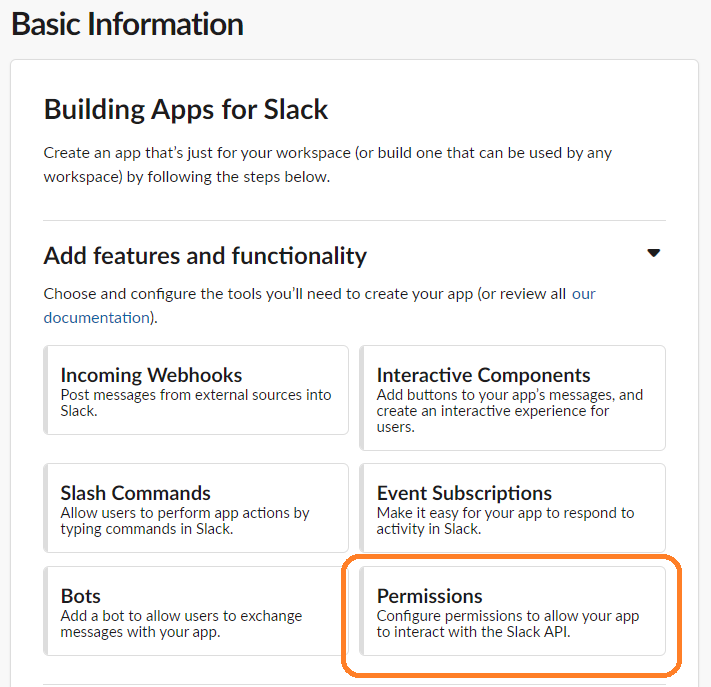
Then Redirect URLs.:
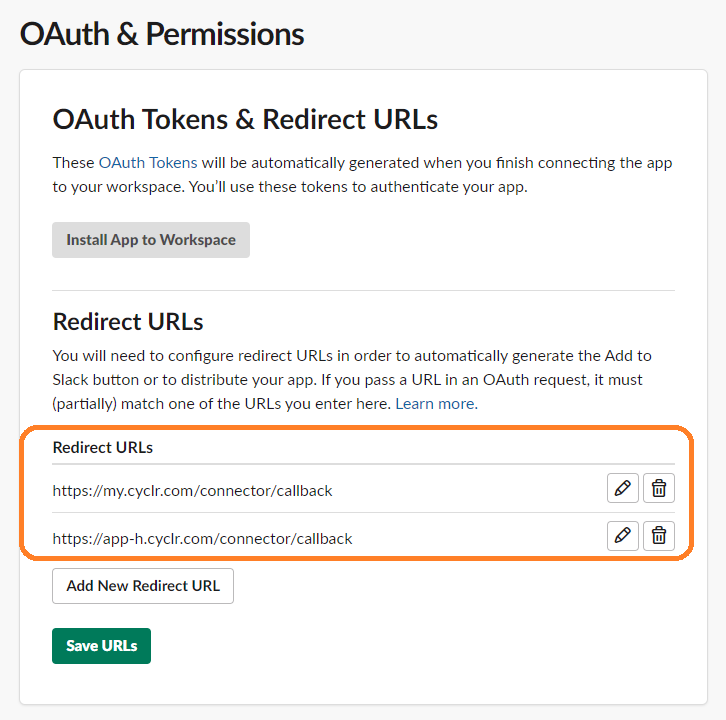
Add a new Redirect URL for your Cyclr Partner Console’s Callback URL.
Request Scopes
In Slack, scroll down to the Scopes section and click to Add an OAuth Scope.
Scopes can be modified at a later stage by navigating to the OAuth & Permissions sidebar.
For example, if you add the chat:write scope to your Bot Token, it allows your app to post messages. If you add the channels:read, your app can access data about public Slack channels.
Add scopes to your Bot Token, not your User Token
You only require a User Token if you need to act as a specific user – for example, posting messages on behalf of a user, or setting a user’s status.
Get Your App Credentials
To retrieve your Client ID and Client Secret values, go to Basic Information on the left then scroll down to App Credentials:
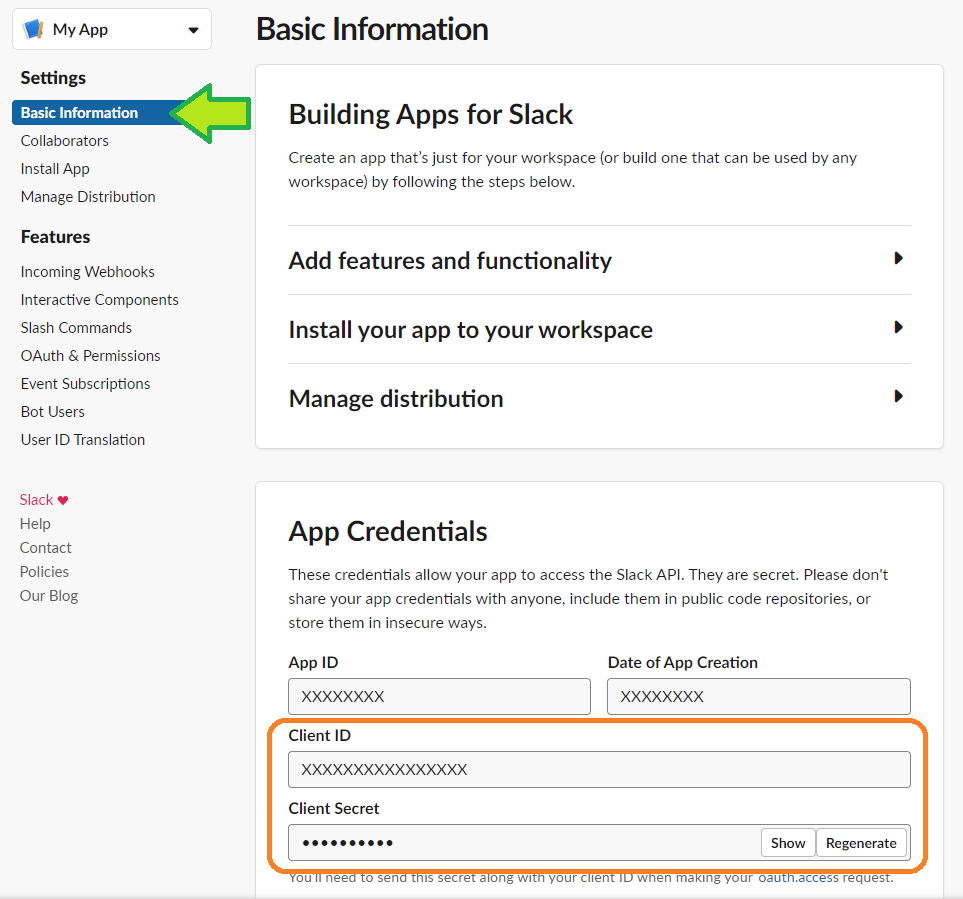
Distribution (Optional)
If you want workspaces other than your own to use the app, Slack now requires you to activate public distribution:
- Navigate to your Basic Information page, select the dropdown for Manage Distribution and select Distribute App.
- This screen shows any redirect URLs and features you have setup.
- Follow the steps in Remove Hard Coded Information and make sure you select Use HTTPS For Your Features.
- Select Activate Public Distribution to make the app available to others, outside of your workspace.
Cyclr Setup
To set up the Slack connector in Cyclr, go to your Cyclr console:
- Go to Connectors > Application Connector Library.
- Use the search box to find the Slack connector.
- Select the Setup Required icon.
- Enter the below values:
| Property | Description |
|---|---|
| Client ID | The client ID of the Slack account. |
| Client Secret | The client secret of the Slack account. |
| Scope | Optional: You can specify scopes instead of using the default ones. |
- Select Save Changes.
If you leave any values blank, Cyclr asks for their values when you install the connector into an account. This means you can use different settings for different accounts

