Introduction
This guide explains how to setup ServiceTitan for use with Cyclr, as well as installing a ServiceTitan Connector.
Setup & Authentication
Remote Setup in ServiceTitan
Create an app
Before you start using our dev portal, you’ll need to create an app and generate an app key to move to the next step:
- Go to developer.servicetitan.io.
- Click Login to My Apps.
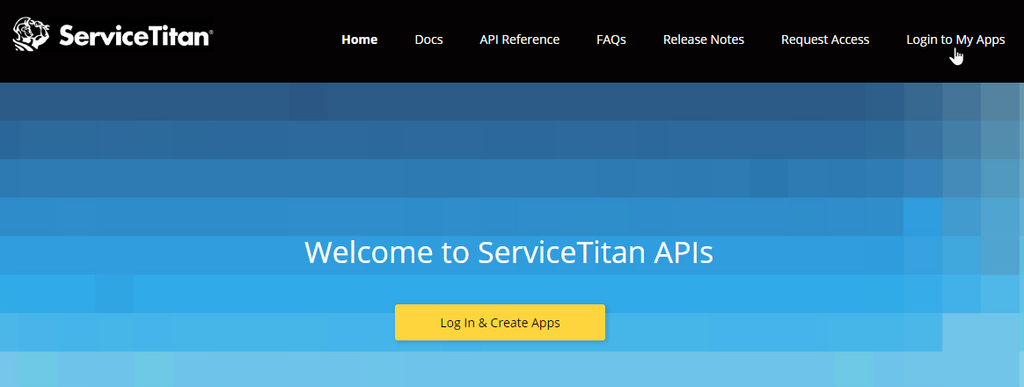
- In the ServiceTitan Customers section, click Login as Integration Environment user or Login as Production Environment User. Note: Selections are based on your account access.
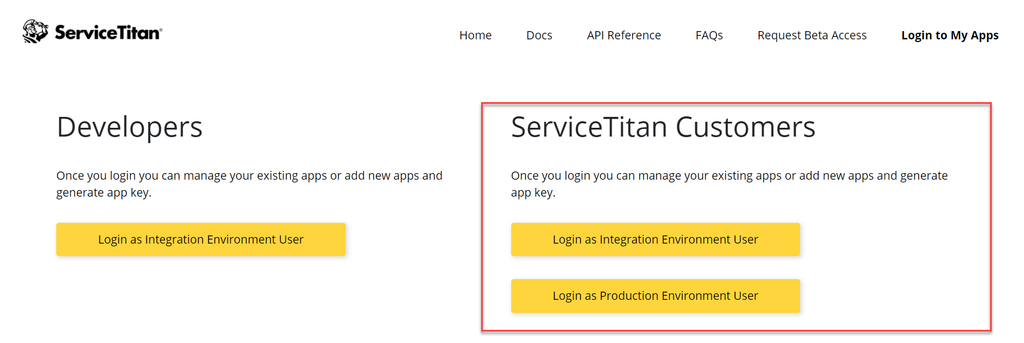
The ServiceTitan sign-in screen appears.
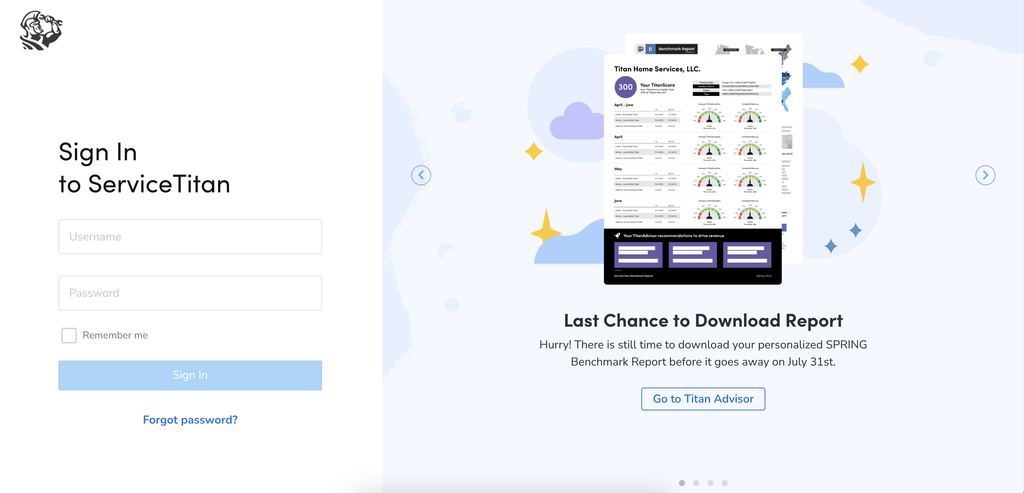
- Enter your ServiceTitan credentials to sign in.
- In My Apps, click +New App.
- Enter your app details in all the fields.
- In the Tenant(s) section, add tenant IDs.
- In API Scope, select your endpoints.
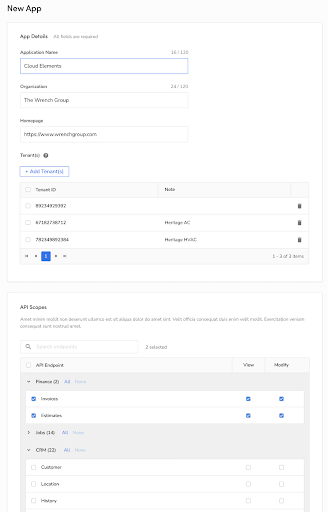
- In the Keys > Application Key section, copy your key. You’ll need it to generate a Client ID and Secret Key.
Generate a Client ID and Secret Key
Now that you’ve created an app and generated an app key, you’ll need to generate a Client ID and Secret Key:
- In ServiceTitan, go to the navigation bar and click Settings.
- In the side panel, search for Integrations.
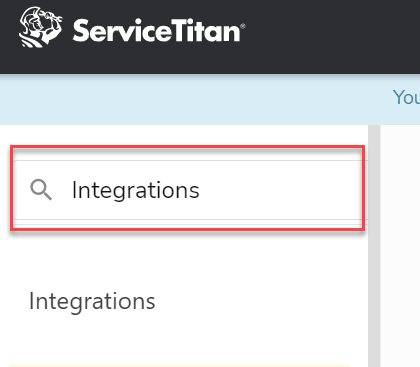
- Click API Application Access.
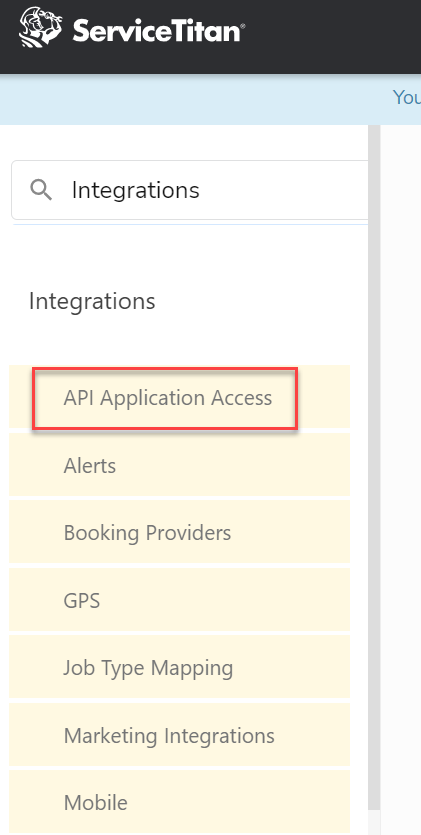
- Click Connect New App.
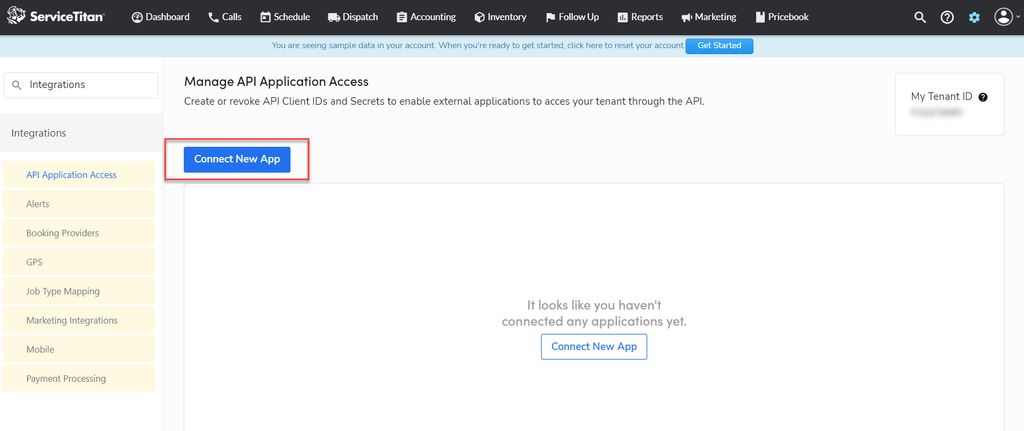
A Connect New App pop-up opens to the available app for your account.

- Find the application you want and click to select it. The list of available options is generated from the apps you created in Step 1. If you can’t find your app, please contact Technical Support.
- Click Connect. A message appears, asking you to access your account.
- Review the access request. If it’s correct, click Allow Access.
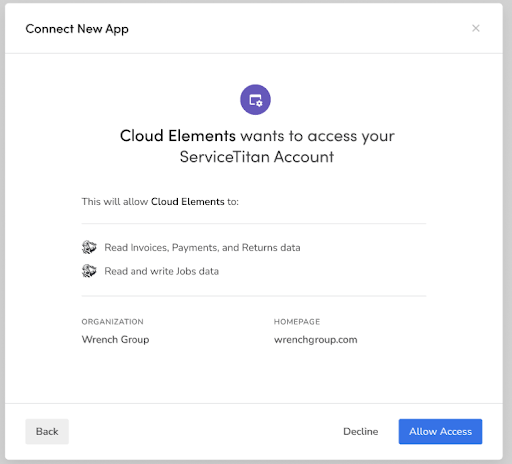
- In Application Details > Client ID, copy your Client ID. Go to Client Secret and click Generate to generate a secret key.

- Take note of the Client ID and Secret Key.
Cyclr Partner Console Setup
Having created an App in ServiceTitan, go into your Cyclr Partner Console:
- Go to Connectors > Application Connector Library and search for the ServiceTitan Connector.
- Select the Padlock button.
- Enter your Client ID, Client Secret values.
- Select Save Changes.

