In order to use the Upsert Account or Upsert Contact Connector Methods, you need to set up a custom external ID field within the object within your Salesforce account.
The process to set up the method is slightly different, depending on whether you use Salesforce Classic or Lightning Experience.
External ID Creation – Salesforce Classic
1. To add a custom external ID field to an object in Salesforce, select the Setup button in the top right of the window.
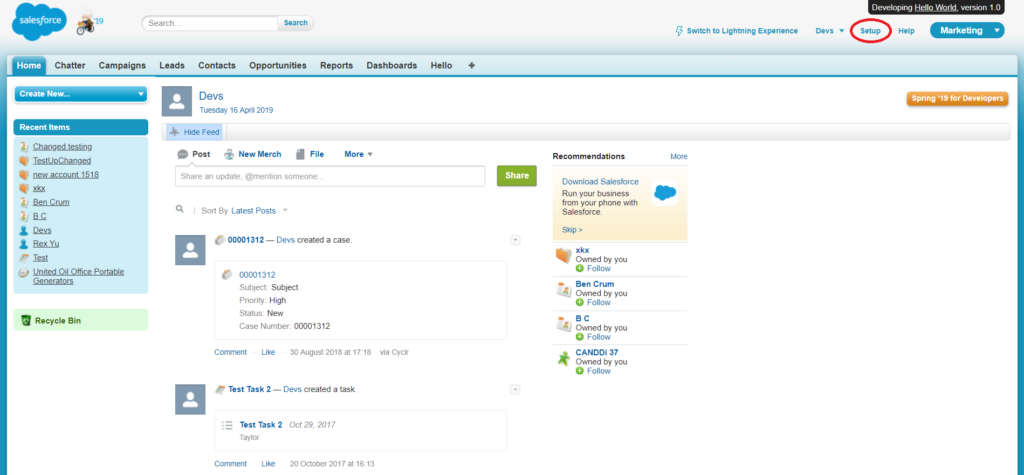
2. Scroll down to the Build label and select Customize > either Account or Contact > Fields.

3. On the Fields screen, scroll down to Account Custom Fields & Relationships and select New.
4. Select the Text checkbox and press Next.
5. Enter the Field Label and Length.
6. Select the following:
- Do not allow duplicate values
- Treat “ABC” and “abc” as different values
- Set this field as the unique record identifier from an external system
- then select Next.

7. Select Visible and press Next and then Save.
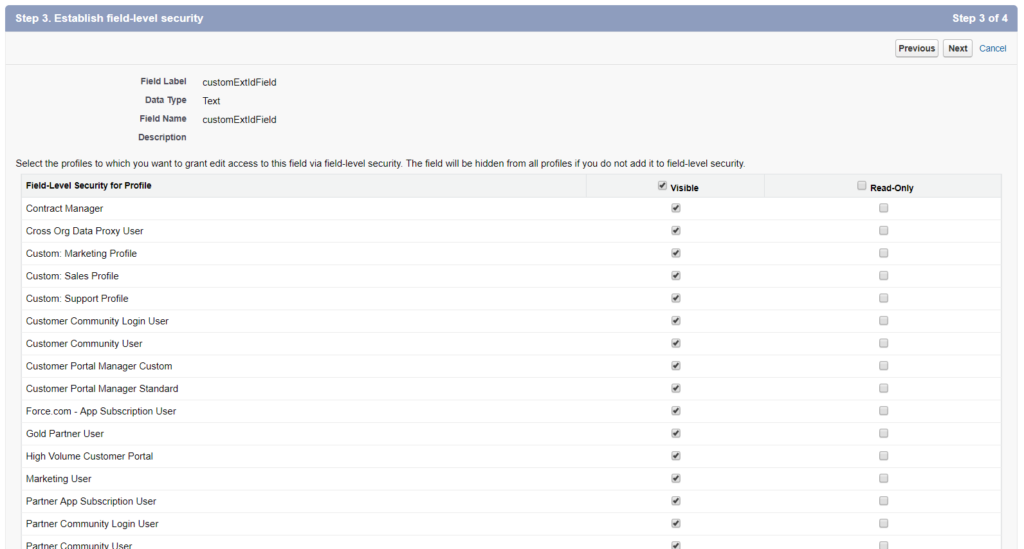
External ID Creation – Lightning Experience
1. To add a custom external ID field to an object in Lightning Experience, select the Setup cog in the top right of the screen, and select Setup.
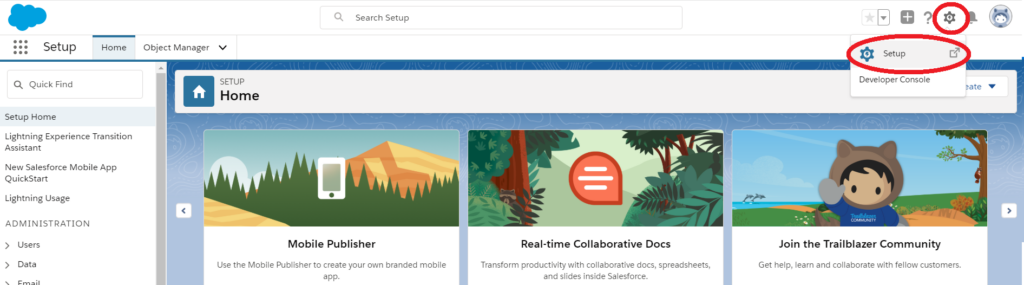
2. Scroll down to the Platform Tools label and select Objects and Fields > Object Manager.
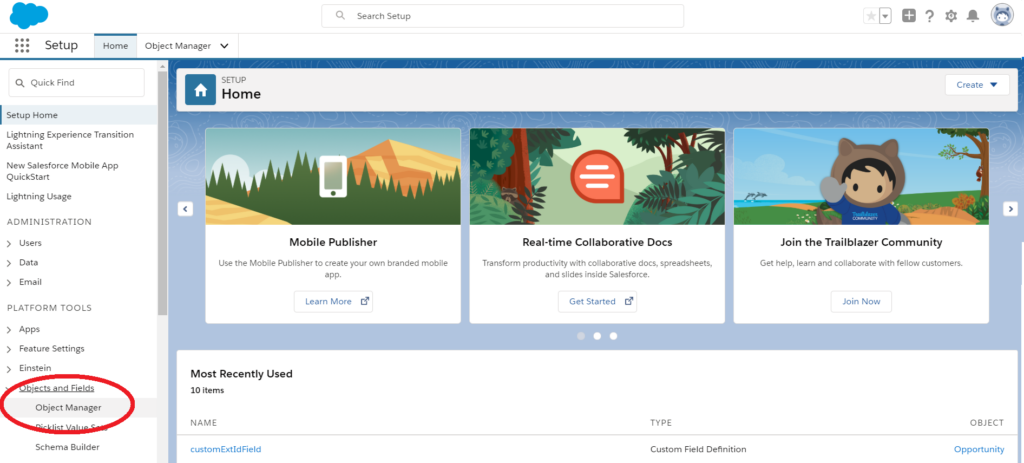
3. On the Object Manager screen, select the object you want to add an external field for. For example, if you want to set up an Upsert Account method, select Account.

4. Select the Fields & Relationships from the menu and select the New button.

5. Select the Text checkbox and select Next.
6. Enter the Field Label and Length. Select Do not allow duplicate values, Treat “ABC” and “abc” as different values., and Set this field as the unique record identifier from an external system, then select Next.
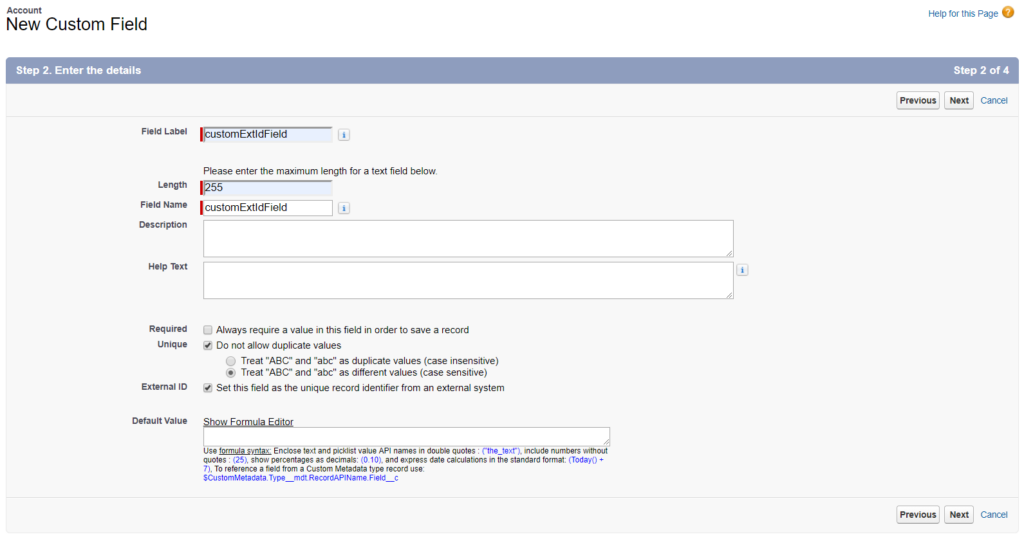
7. Select Visible, select Next, and then select Save.
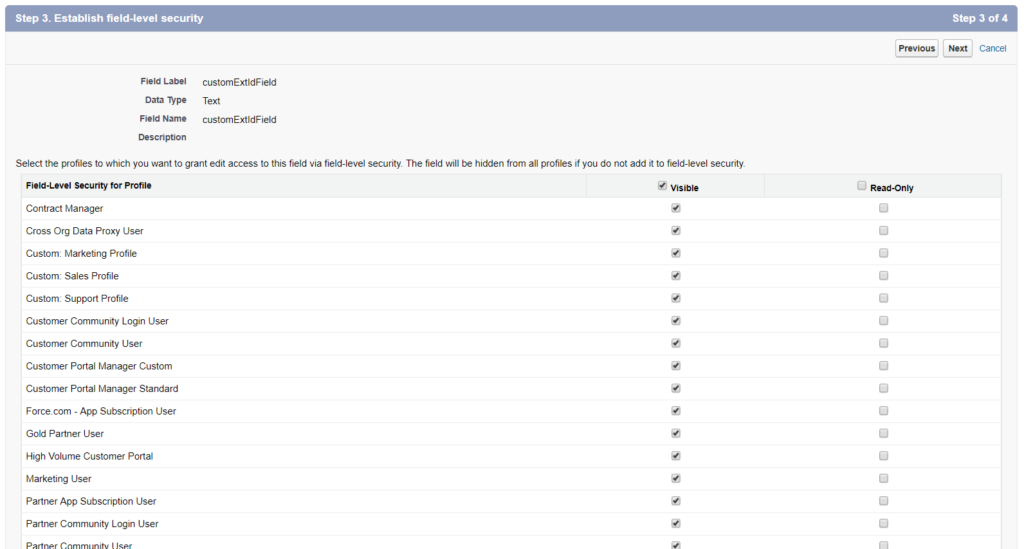
Using the “Upsert” Connector Methods
You can use the External ID field you set up to use the corresponding “Upsert” Connector Method.
1. Copy the API Name of your External ID field from Salesforce:
Salesforce Classic:
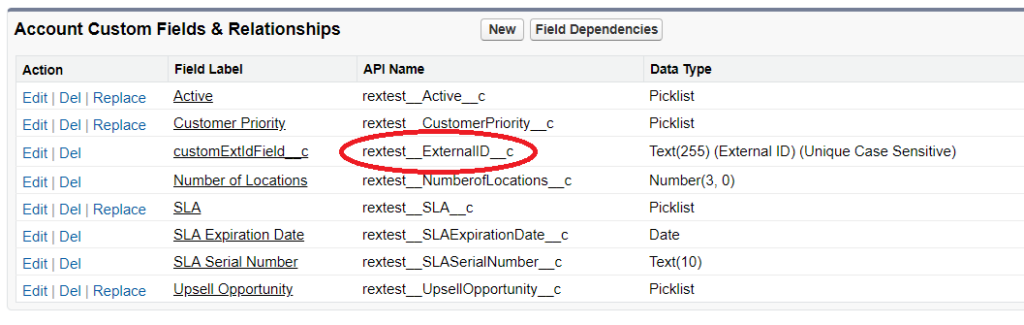
Lightning Experience:
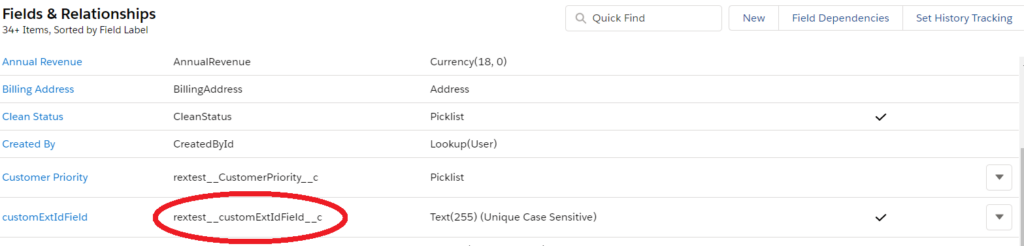
2. Go to set up the “Upsert” Method in Cyclr, insert the copied value into the External ID Field, and map your External ID value to the External ID field.

Please note that all custom fields for “Upsert” Methods will be set as optional, even if they are set to Required in the Salesforce application. This is to stop users being forced to fill in fields that are not needed when using the update functionality that exists in the Upsert method.

