To work with custom objects within a Salesforce account, you need the “API Name” of that object.
The process to find the API Name is slightly different depending on whether you use Salesforce Classic or Salesforce Lightning Edition:
Find the API Name in Salesforce (Lightning)
From within the Salesforce account:
- In the top right, select the “Setup Cog”, and choose Setup:
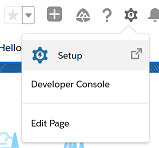
2. In the left navigation menu, move down to the PLATFORM TOOLS section and open Objects and Fields then select Object Manager.
3. Find the custom object in the list and note its value under the API NAME column.
For example, the format is My_Custom_Object__c.
Find the API Name in Salesforce (Classic)
- In the top right, select Setup.
- In the left navigation menu, move down to the Build section and open Create then select Objects.
- Find the custom object in the list and select its name in the Label column.
- Note its value for the API Name field.
For example, the format isMy_Custom_Object__c.
Using the Custom Object within Cyclr
Once you’ve identified the Salesforce object’s API Name:
- Open the Salesforce Connector’s Settings:

2. From the Custom Objects > Utilities sub-category, run List Object Fields, and pass in the API Name of your object.
3. Copy the list of field names from the response:

4. Select the custom object by its API Name (identified from the earlier steps) that you want to use.
For example, you can use the Custom Objects > Object 1 method group to set up access.
5. Run the List Records 1 method. Pass the API Name as the Object Name, and the field list that you previously copied into the Fields box. This provides you with a sample of data in the object.
6. Once the method has run, scroll down to the Method Response section of the results and copy it:

7. On the method, switch tabs from Test back to Fields.
8. Select the pencil icon to bring up the Generate Fields window, paste in the response from step 6, and select Generate. This adds all the required fields to your List Records method.
9. Repeat steps 5-8, but with using the method Get Record By ID 1. If you need an ID to use here, you can run List Records again to find it.

