To retrieve Lead Form Responses from LinkedIn, you can use the
”Copyable Lead Form Responses – Form ID|Owner ID|Lead Type” Method Category on the LinkedIn Marketing Connector.
That Category can be copied to work with a specific LinkedIn Marketing form. This enables Cyclr to retrieve the fields of that form automatically.
When copying the Category, you’ll need to provide the following values:
- a Form ID
- an Owner ID
- a Lead Type
Cyclr provides Connector Methods enabling you to retrieve each of those values on an authenticated LinkedIn Marketing Connector.
Note: If your LinkedIn Marketing Connector hasn’t been authenticated, you won’t be able to call the Methods used below.
Go to the Edit Connector page of a LinkedIn Marketing Connector to perform the following steps.
Obtaining an “Ad Account URN”
- Open the Ad Accounts Category.
- Open the List Ad Accounts Method, then beneath that:
- Switch from the Fields tab to the Test tab.
- Select the Run button to retrieve details of the Ad Accounts the authenticated Connector has access to. You’ll be able to see the first 100 Ad Accounts you have access to.
(if you have more than 100 and the relevant Ad Account isn’t shown, you can instead create and run an integration using the List Ad Accounts Method to have Cyclr retrieve all of them) - From the Return Values shown below the Method, make a note of the Ad Account URN for the account you wish to work with for later.
That should be in the formaturn:li:sponsoredAccount:00000000.
Obtaining a Form ID
- Open the Lead Forms Category.
- Open the Search Lead Forms By Owner Method, then beneath that:
- Switch from the Fields tab to the Test tab.
- Enter the Ad Account URN you noted earlier into the Owner field:
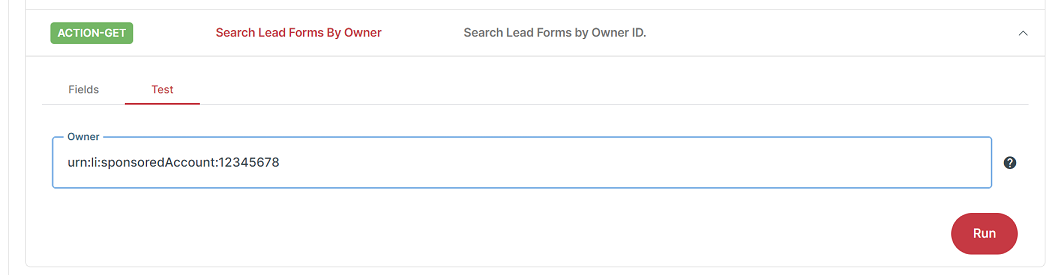
- Select the Run button to retrieve details of the Lead Forms relevant to that Owner.
- From the Return Values shown below the Method, copy the Lead Form ID for the Owner you wish to work with for later.
Creating a new Category for your Form
- Go to the Copyable Lead Form Responses – Form ID|Owner ID|Lead Type Category and open it.
- Select the
 Copy Category button which will open the following popup:
Copy Category button which will open the following popup: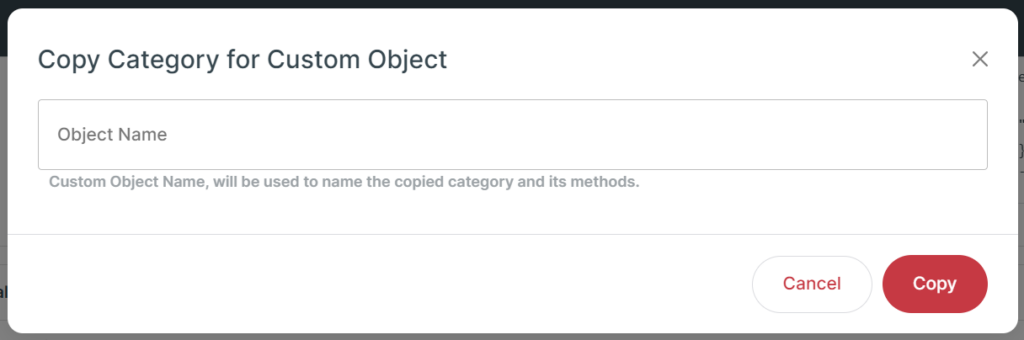
- Enter the Form ID, Owner ID and Lead Type with a vertical bar ‘|’ between them, e.g.:
000000|urn:li:sponsoredAccount:00000000|SPONSORED
Lead Types you can provide:
| Lead Type | Description |
|---|---|
| SPONSORED | The lead is collected from sponsored content. |
| COMPANY | The lead is collected from the company page. |
| EVENT | The lead is collected from the event page. |
| ORGANIZATION_PRODUCT | The lead is collected from an organization product page. |
That should look similar to this:

- Select Copy.
- A new Method Category will be created using the Form ID, Owner ID and Lead Type as its name:
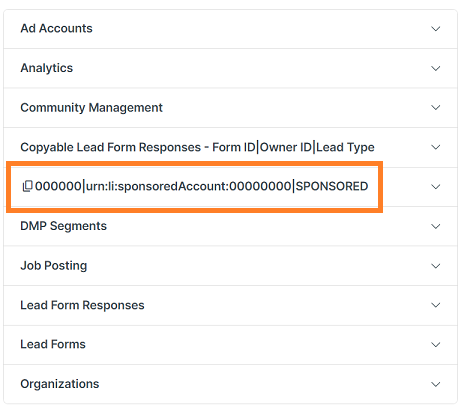
- The Methods contained within that Method Category will be tied to that particular LinkedIn Form.
As long as there are existing responses to that Form, Cyclr will be able to retrieve their structure and automatically create Custom Fields matching the data available.

