Remote Setup
Create a personal access token
- From within Totango, click your profile icon and choose Edit Profile.
- From the Integration tab, click Create Token.
- In the New Token Details window, enter the following details:
- Token Name: Choose a name to identify the token among others within your profile.
- Expiration Time: Choose from 7, 30 60, 90 days, no expiration, custom.
- Click Generate Token.
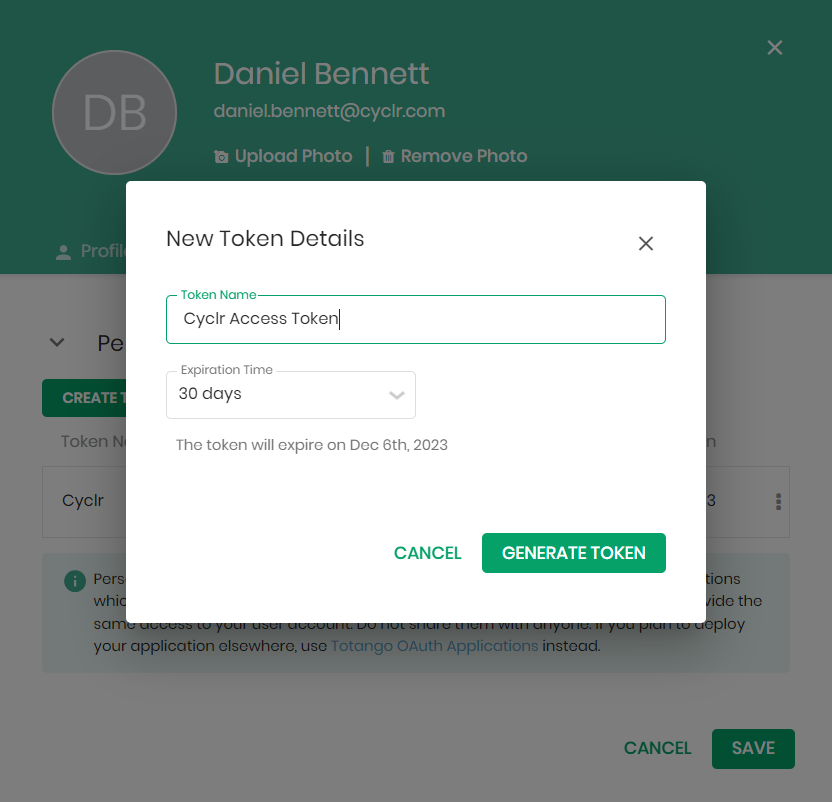
A token is available to copy and paste into Cyclr when installing the Connector.
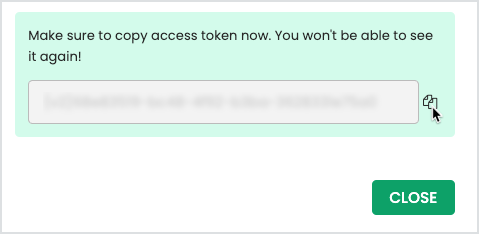
Note: Protect your personal access token as you protect your password, as they provide the same access to your user account.
Find your Service ID
- From within Totango, click your profile icon.
- Make note of the service information, which is built out of three parts: SP-Service ID-Instance. For example, 250001 is the service ID of SP-25001-01.
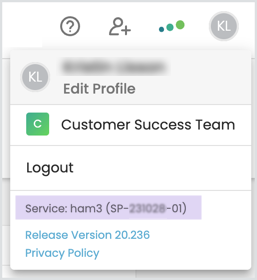
Cyclr Connector Installation
When installing a Totango Connector, enter the following values:
- API Key – The personal access token obtained within remote setup.
- Region – The region where your Totango service is based, EU or US.
- Service ID – The service ID obtained within remote setup.

